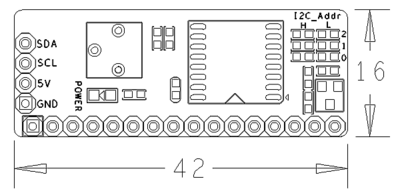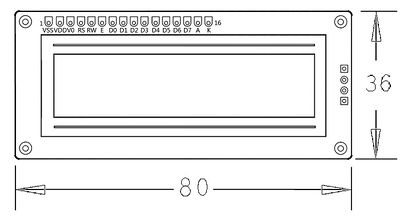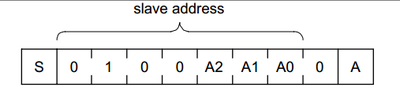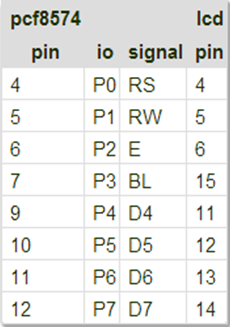Matrix - I2C LCD1602
Contents
Introduction
- The Matrix-I2C_LCD1602 is an LCD display module composed of an LCD1602 and a PCF8574 module.
- The LCD1602 can display up to 16x2 characters. It has a parallel interface.
- The PCF8574 provides GPIO expansion up to 8 bit for I2C. It communicates with a master via I2C and converts data from the master to parallel signals to the LCD1602 thus controls the LCD's display and back light.
Features
- I2C interface, LCD display and backlight control
- 2.54mm spacing pin
- IIC Module PCB dimension(mm): 16 x 42
- LCD1602 PCB dimension (mm): 36 x 80
- Pin Description:
| Pin | Description |
| SDA | I2C SDA |
| SCL | I2C SCL |
| 5V | Supply Voltage 5V |
| GND | Ground |
Basic Device Operation
PCF8574
- The PCF8574 has I2C parallel expansion. It has an 8bit (P0 - P7) I2C interface.
- The PCF8574 communicates with a master via I2C. The PCF8574's chip model is PCF8574T whose address specification is as follows:
- If A2 - A0 are all set to 1 the 7bit address will be 0x27(0100111). By default RW is 0 and it is in the write mode.
- In the write mode after opening the i2c-0 device and setting up its address the master can write data to it.
- If you need to read data from it you will need to set the module to the read mode (RW set to 1). Please refer to the PCF8574's datasheet for more details.
LCD1602
- The connection diagram between the PCF8574 module and the LCD module is as follows:
- RS is instruction/data register selection. RW is read/write selection. E is enable signal(edge triggering). BL is back light control. D4-D7 are data bits.
- The LCD module is controlled by four data bits through which we can send instructions to control its state. Because it has eight instruction/data bits (DB7 - DB0) when writing each instruction/data we need to write the most significant four bits DB7 - DB4 first and then the least significant four bits DB3 - DB0.
- Note: the LCD module has 192 most commonly used characters stored in CGROM. When we write a common character e.g "A" it will directly display "A". In addition it can store up to eight user defined characters in RAM called CGRAM.
Download Matrix Matrix Source Code
All the matrix modules' code samples are open source. They are maintained on GitHub - https://github.com/friendlyarm/matrix.git
Each branch in this hub contains the matrix modules' code samples for a board that the matrix modules can work with.
- The nanopi branch contains the matrix modules' code samples for the NanoPi
- The tiny4412 branch contains the matrix modules' code samples for the Tiny4412
- The raspberrypi branch contains the matrix modules' code samples for the RaspberryPi
Install the git utility on a PC running Ubuntu14.04
$ sudo apt-get install gitClone the matrix code from GitHub
$ git clone https://github.com/friendlyarm/matrix.gitIf this is successful a "matrix" directory will be generated, which will contain all the matrix modules' code samples.
Connect to NanoPi
Preparations
Please install a Debian on a NanoPi and an appropriate cross compiler on a PC. Please refer to wiki:NanoPi
Compile a NanoPi kernel. Note: please use the kernel's source code from the nanopi-v4.1.y-matrix branch.
$ git clone https://github.com/friendlyarm/linux-4.x.y.git
$ cd linux-4.x.y
$ git checkout nanopi-v4.1.y-matrix
$ make nanopi_defconfig
$ touch .scmversion
$ makeHardware Connection
Please refer to the following connection diagram to connect the Matrix-I2C_LCD1602 to the NanoPi

Connection Details:
| Matrix-I2C_LCD1602 | NanoPi |
| SDA | Pin3 |
| SCL | Pin5 |
| 5V | Pin4 |
| GND | Pin6 |
Compile Test Program
Please login the matrix hub and enter the nanopi branch
$ cd matrix
$ git checkout nanopiCompile the matrix code
$ make CROSS_COMPILE=arm-linux- clean
$ make CROSS_COMPILE=arm-linux-
$ make CROSS_COMPILE=arm-linux- installNote: please make sure to install the cross compiler "arm-linux-gcc-4.4.3" on your PC, which is used to compile files for the NanoPi-Debian.
Generated library files are under the "install/lib" directory. Applications are under the "install/usr/bin" directory. The test program for the "Matrix-I2C_LCD1602" module is "matrix-lcd1602".
Run Test Program
Please copy the library files and test program to the NanoPi
$ cp install/usr/bin/* nanopi_rootfs/usr/bin/
$ cp install/lib/* nanopi_rootfs/lib/ -dPower on the NanoPi and run the following command in Debian's terminal
Note: this module is not plug and play therefore before running the module please make sure it is connected to a NanoPi.
$ matrix-lcd1602Code Sample
int main(int argc, char ** argv)
{
int devFD;
if ((devFD = LCD1602Init()) == -1) {
printf("Fail to init LCD1602\n");
return -1;
}
if (LCD1602Clear(devFD) == -1) {
printf("Fail to Clear\n");
return -1;
}
printf("clearing LCD1602\n");
sleep(1);
if (LCD1602DispLines(devFD, " B&G Char LCD", "--by FriendlyARM") == -1) {
printf("Fail to Display String\n");
return -1;
}
printf("displaying LCD1602\n");
LCD1602DeInit(devFD);
return 0;
}Connect to Tiny4412
Preparations
Please refer to the Tiny4412's user's manual to install a UbuntuCore on the Tiny4412 and install an appropriate cross compiler on a PC.
Note: only the Tiny4412SDK-1506 carrier board can work with this module.
Hardware Connection
Please refer to the following diagram to connect the Matrix-I2C_LCD1602 to the Tiny4412

Connection Details:
| Matrix-I2C_LCD1602 | Tiny4412 |
| SDA | CON18 SDA |
| SCL | CON18 SCL |
| 5V | CON18 5V |
| GND | CON18 GND |
Compile Test Program
Please login the Matrix hub and enter the matrix-tiny4412 branch
$ cd matrix
$ git checkout tiny4412Compile the Matrix code
$ make CROSS_COMPILE=arm-linux-gnueabihf- clean
$ make CROSS_COMPILE=arm-linux-gnueabihf-
$ make CROSS_COMPILE=arm-linux-gnueabihf- installNote: please make sure to install the cross compiler "arm-linux-gnueabihf-gcc-4.7.3" on your PC, which is used to compile files for the Tiny4412-UbuntuCore.
Generated library files are under the "install/lib" directory. Applications are under the "install/usr/bin" directory. The test program for the "Matrix-I2C_LCD1602" module is "matrix-lcd1602".
Run Test Program
Please copy the library files and test program to the Tiny4412
$ cp install/usr/bin/* tiny4412_rootfs/usr/bin/
$ cp install/lib/* tiny4412_rootfs/lib/ -dPower on the Tiny4412 and run the following command in UbuntuCore's terminal
Note: this module is not plug and play therefore before running the module please make sure it is connected to a Tiny4412.
$ matrix-lcd1602Code Sample
int main(int argc, char ** argv)
{
int devFD;
if ((devFD = LCD1602Init()) == -1) {
printf("Fail to init LCD1602\n");
return -1;
}
if (LCD1602Clear(devFD) == -1) {
printf("Fail to Clear\n");
return -1;
}
printf("clearing LCD1602\n");
sleep(1);
if (LCD1602DispLines(devFD, " B&G Char LCD", "--by FriendlyARM") == -1) {
printf("Fail to Display String\n");
return -1;
}
printf("displaying LCD1602\n");
LCD1602DeInit(devFD);
return 0;
}Connect to RaspberryPi
Connect to Arduino
Preparations
Make sure your Arduino board can work. Here is a reference link - https://www.arduino.cc/en/Guide/HomePage
Here we tried the Arduino Uno
Hardware Connection
Please refer to the following diagram to connect the Matrix-I2C_LCD1602 to the Arduino Uno

Compile & Run Test Program
All the matrix modules' code samples for Arduino are maintained on GitHub - https://github.com/friendlyarm/matrix-arduino.git
Clone the matrix code from GitHub
$ git clone https://github.com/friendlyarm/matrix-arduino.gitIf this is successful a "matrix-arduino" directory will be generated, which will contain all the matrix modules' code samples.
Please copy the entire directory "matrix-i2c_lcd1602" to "Arduino_IDE/libraries"
$ cd matrix-arduino
$ cp matrix-i2c_lcd1602 Arduino_IDE/libraies -rStart Arduino IDE
Click on File->Examples->matrix-i2c_lcd1602->displaychar and run the test program.
Click on upload and run the test program.
Code Sample
#include <Wire.h>
#include <LiquidCrystal_I2C.h>
// set the LCD address to 0x27 for a 16 chars and 2 line display
LiquidCrystal_I2C lcd(0x27,16,2);
void setup()
{
lcd.init();
lcd.backlight();
lcd.setCursor(2, 0);
lcd.print("B&G Char LCD");
lcd.setCursor(0, 1);
lcd.println("--by FriendlyARM");
}
void loop()
{
}Resources