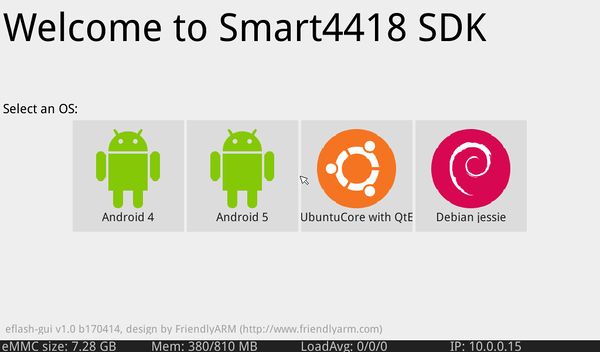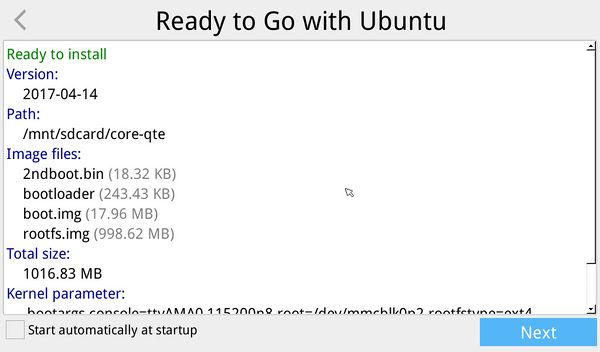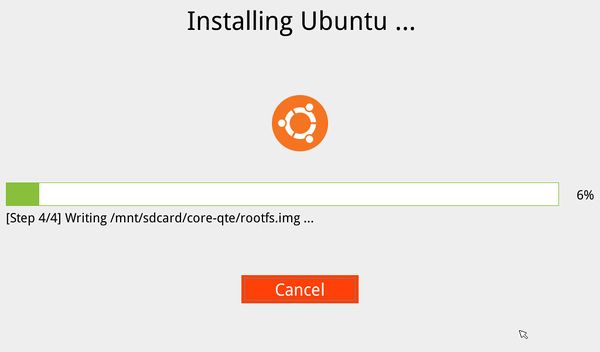Difference between revisions of "4418:eFlasher"
From ARMWorks
(Initial Commit) |
(→Flashing to eMMC with eFlasher) |
||
| Line 31: | Line 31: | ||
== Flashing to eMMC with eFlasher == | == Flashing to eMMC with eFlasher == | ||
| + | |||
| + | Once you have successfully flashed the eFlasher image to your SD Card, you can boot up your board and install the OS of your choice. | ||
| + | |||
| + | * Put boot select switch in the SD Card position. | ||
| + | * Power on the board, it will boot like a normal Linux OS with messages on the screen. | ||
| + | |||
| + | * You'll be asked to select an OS, click the one you want: | ||
| + | [[Image:EFlasher_Start_Screen.jpg |600px]] | ||
| + | |||
| + | * It will then display some information about that image, click next: | ||
| + | [[Image:EFlasher_Ready_to_Go_Screen.jpg |600px]] | ||
| + | |||
| + | * Installation will now begin. | ||
| + | [[Image:EFlasher_Installing_Screen.jpg | 600px]] | ||
| + | |||
| + | * Once finished, move boot switch to eMMC position, and reboot. | ||
Revision as of 23:39, 26 April 2017
Boards with the Samsung 4418 SoC and onboard eMMC, such as the [Smart4418], can use the eFlasher utility to load the Operating System directly to the onboard eMMC.
What You'll Need
- FriendlyElec Downloads s5p4418-eflasher-sd8g-xxxxxxxx-full.img.zip
- If you are setting up the SD Card with Windows:
- FriendlyElec Downloads win32diskimager.rar
- 8GB or larger SD Card
Prepare SD Card
Linux
- Download and extract s5p4418-eflasher-sd8g-xxxxxxxx-full.img.zip
- Open terminal and navigate to where you downloaded and extracted eflasher.
- Insert SD Card and run dmesg in the terminal to determine the device name /dev/sd[a-z]
Example dmesg output showing SD Card at /dev/sde with 3 partitions, 1, 2, 3:
[22232.456556] sd 6:0:0:1: [sde] 15523840 512-byte logical blocks: (7.95 GB/7.40 GiB) [22232.459057] sde: sde1 sde2 sde3
Warning: This will delete all data on the SD Card! And any drive you point it to, so double check the device path.
Run following commands in terminal (umount all partitions, do not use file explorer to eject them.):
sudo umount /dev/sd[a-z][Partition Number] sudo dd if=s5p4418-eflasher-sd8g-xxxxxxxx-full.img of=/dev/sd[a-z] bs=4096
This will take some time to complete, be patient.
- Once done you should see three partitions mounted in your file browser, boot, FriendlyARM, rootfs
- Eject SD Card and place it in the 4418 SD Card slot.
Flashing to eMMC with eFlasher
Once you have successfully flashed the eFlasher image to your SD Card, you can boot up your board and install the OS of your choice.
- Put boot select switch in the SD Card position.
- Power on the board, it will boot like a normal Linux OS with messages on the screen.
- You'll be asked to select an OS, click the one you want:
- It will then display some information about that image, click next:
- Installation will now begin.
- Once finished, move boot switch to eMMC position, and reboot.